|
Size: 38
Comment:
|
← Revision 10 as of 2012-11-23 16:43:29 ⇥
Size: 2911
Comment:
|
| Deletions are marked like this. | Additions are marked like this. |
| Line 1: | Line 1: |
| <<TableOfContents>> | |
| Line 2: | Line 3: |
| === Anatomy of a ScrumPy Model === | = The ScrumPy Modelling Environment = == Running ScrumPy == Once [[ScrumPy/Installation|installed]], ScrumPy is simply run from your favourite shell: {{{#!highlight bash mark@Mark:~/model/work/Tomato$ ScrumPy }}} This will result in the appearance of this window. {{attachment:ScreenShot1.png}} The first text, in blue, is a greeting message from ScrumPy, followed by version information, the text in black serves a similar purpose giving information about the version of python you are using. Details will, of course vary between installations. The cursor ({{{>>>}}}) indicates that {{{ScrumPy}}} is waiting for you type something.The menu items will be described later. You will also see a certain ammount of diagnostic text appear in your terminal, something like this: {{{#!highlight bash StartScrumPy !!! /usr/lib/python2.6/site-packages /usr/lib/python2.6/site-packages/ScrumPy/tkGUI/StartScrumPy.py importing parser MySQLdb module could not be loaded No module named MySQLdb importing parser }}} These are not error messages, but internal diagnostic information. In particular, the {{{MySQLdb}}} message refers to an unused feature in a third party package, ignore it, as long as the window above appeared all is well. If libsbml cannot be found the following diagnostic will be seen {{{#!highlight bash !! !! couldn't import libsbml !! sbml not available !! }}} Under these circumstances, {{{ScrumPy}}} remains entirely functional, except yuo will not be able to read or write sbml files. In use {{{ScrumPy}}} will generate quite a lot of output on the terminal, and it is generally safe to ignore it. This output can be surpressed by redirecting stdout and stderr, e.g. {{{#!highlight bash mark@Mark:~/model/work/Tomato$ ScrumPy 2&>/dev/null }}} If you wish to keep the output, simply redirect to a file: {{{#!highlight bash mark@Mark:~/model/work/Tomato$ ScrumPy 2&>MyLogFile.txt }}} There occaissions when output on the terminal is useful in diagnosing specific problems in models, and these will be mentioned in the relevant parts of the documentation. == Loading a Model == A model is brought into existence by loading it into the modelling environment: {{{#!highlight python >>> m = ScrumPy.Model("FileName") }}} Note that {{{"FileName"}}} must be quoted. If {{{FileName}}} exists, {{{ScrumPy}}} will read it and present you with its' contents in an editor window. If {{{FileName}}} does not exist, {{{ScrumPy}}} will create a new, empty file, and open an editor window for you. Finally, if you do not specify {{{FileName}}} at all you will be presented with a file selection dialogue. If you have [[ScrumPy/Instalation#SBML|libsbml]] installed the file is in sbml format, it will be converted {{{ScrumPy}}} format, saved with a".spy" extension and it is then loaded as a normal {{{ScrumPy}}} file. |
The ScrumPy Modelling Environment
Running ScrumPy
Once installed, ScrumPy is simply run from your favourite shell:
1 mark@Mark:~/model/work/Tomato$ ScrumPy
This will result in the appearance of this window.
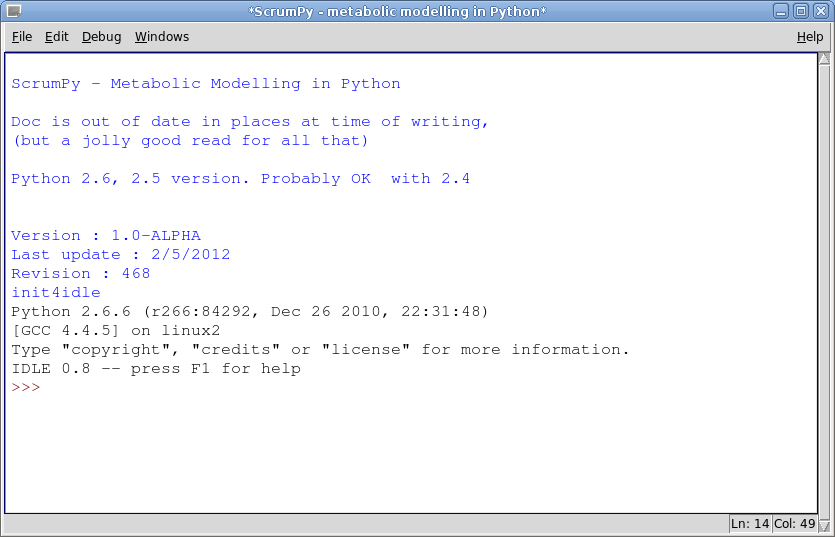
The first text, in blue, is a greeting message from ScrumPy, followed by version information, the text in black serves a similar purpose giving information about the version of python you are using. Details will, of course vary between installations. The cursor (>>>) indicates that ScrumPy is waiting for you type something.The menu items will be described later.
You will also see a certain ammount of diagnostic text appear in your terminal, something like this:
These are not error messages, but internal diagnostic information. In particular, the MySQLdb message refers to an unused feature in a third party package, ignore it, as long as the window above appeared all is well. If libsbml cannot be found the following diagnostic will be seen
Under these circumstances, ScrumPy remains entirely functional, except yuo will not be able to read or write sbml files.
In use ScrumPy will generate quite a lot of output on the terminal, and it is generally safe to ignore it. This output can be surpressed by redirecting stdout and stderr, e.g.
1 mark@Mark:~/model/work/Tomato$ ScrumPy 2&>/dev/null
If you wish to keep the output, simply redirect to a file:
1 mark@Mark:~/model/work/Tomato$ ScrumPy 2&>MyLogFile.txt
There occaissions when output on the terminal is useful in diagnosing specific problems in models, and these will be mentioned in the relevant parts of the documentation.
Loading a Model
A model is brought into existence by loading it into the modelling environment:
1 >>> m = ScrumPy.Model("FileName")
Note that "FileName" must be quoted. If FileName exists, ScrumPy will read it and present you with its' contents in an editor window. If FileName does not exist, ScrumPy will create a new, empty file, and open an editor window for you. Finally, if you do not specify FileName at all you will be presented with a file selection dialogue.
If you have libsbml installed the file is in sbml format, it will be converted ScrumPy format, saved with a".spy" extension and it is then loaded as a normal ScrumPy file.